SmartObject Edit Modes
K2 blackpearl allows users to create and configure SmartObjects with standard functions, methods and settings. Composite business processes require advanced functionality to guarantee the processes' effectiveness. K2 blackpearl offers an advanced edit mode that provides the ability to create new service methods, determine parameters and change existing settings and methods of SmartObjects.
There are different ways in which SmartObjects can be edited, namely:
- Simple Mode
- Advanced Mode
Simple Mode
The simple edit mode screen uses the default SmartObject system settings and is displayed below:
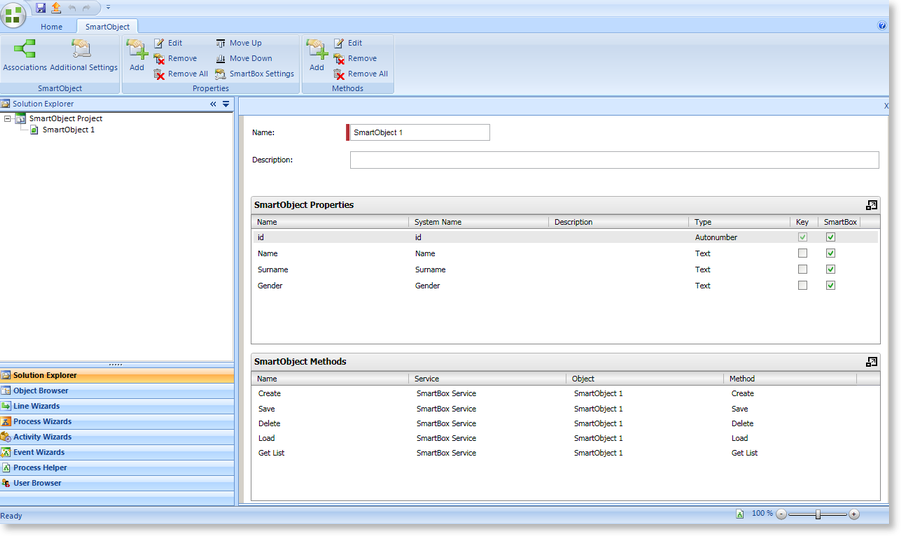
Fig. 1. K2 SmartObject in Simple Mode
When the SmartObject is in Advanced Mode the option to toggle back to Simple Mode will be displayed as shown below:

Fig. 2. K2 SmartObject options
Advanced Mode
The advanced edit mode is accessed by clicking on the Advanced Mode option at the top of the SmartObject page. The following functionality is available in the Advanced Mode:
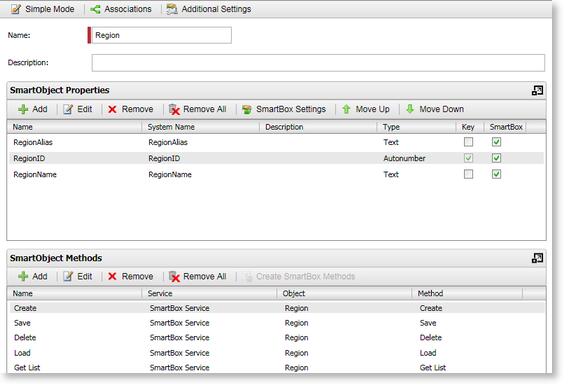
Fig. 3. K2 SmartObject in Advanced Mode
 |
A SmartObject requires at least one Method to be valid. If all methods are deleted, default methods can be created by clicking on the Create SmartBox Methods button |
| Icons and Buttons | What it is |
|---|---|
| SmartObject Properties | |
| SmartBox | Determines if the SmartObject property needs to be created in the K2 SmartBox |
| SmartObject Methods | |
| Add | Creates a New SmartObject Method |
| Edit | Allows the user the ability to edit an existing SmartObject Method |
| Remove | Deletes the selected SmartObject Method |
| Remove All | Deletes all the SmartObject Methods |
| Create SmartBox Methods | Creates the default SmartBox Methods. This is only enabled if all methods have been deleted. |
